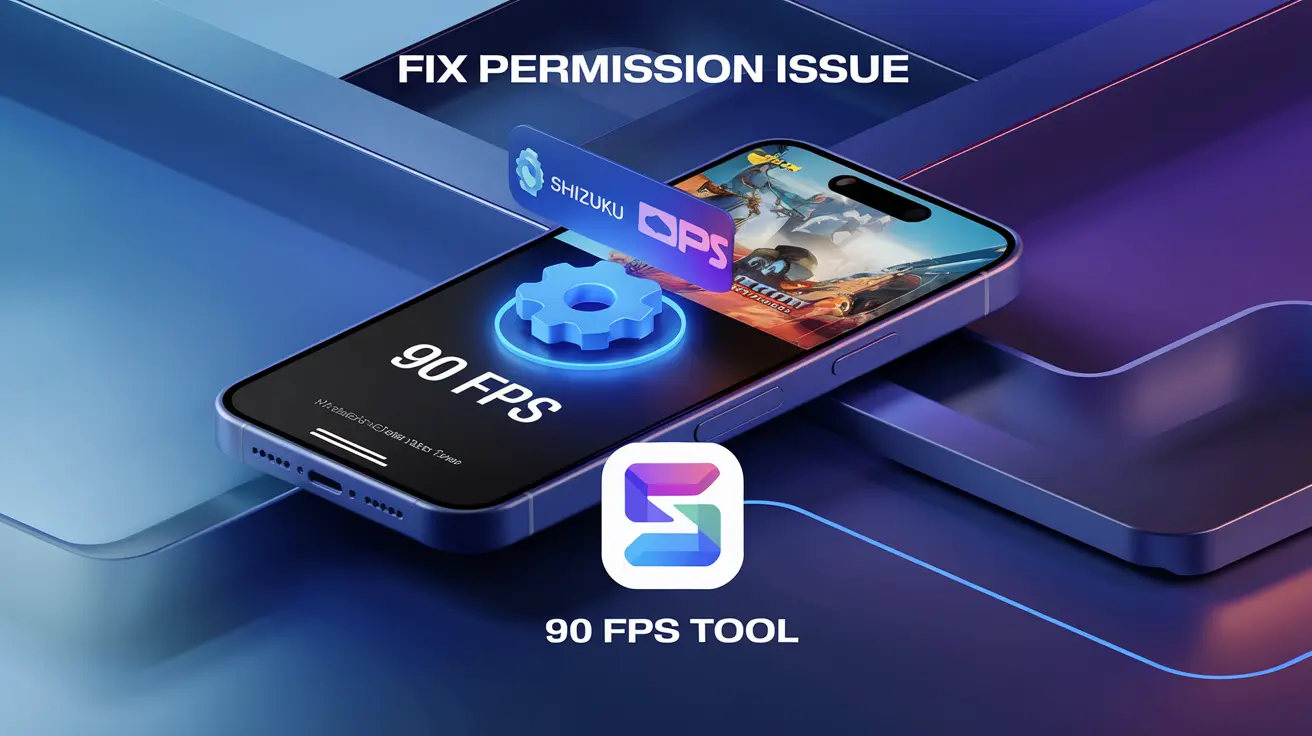If you’re having trouble with permissions in the 90 FPS tool, you can use the Shizuku app to fix it. Shizuku works like a bridge, allowing apps like the 90 FPS tool to access the game data folder and unlock 90 FPS.
What is the Shizuku App?
The Shizuku app helps regular apps, like the 90 FPS tool, gain the permissions they need to modify important system files, such as game data.
Note: Our website links to the official Google Play Store to download Shizuku. Google ensures that all apps on the Play Store are safe and free from malware.
Why is it needed?
Without Shizuku, the 90 FPS tool may not have the permissions it needs to access and modify game files, which could cause it to stop working. Shizuku solves this problem by granting the necessary permissions.
Step-by-Step Guide
Here’s how to fix the permission issue using the Shizuku app:
- Connect to Wi-Fi or Hotspot: First, connect your device to Wi-Fi or a hotspot. You only need to do this once.
- Install the Required App: Go to the Play Store and download the necessary app to fix the storage permission issue. Make sure to install it correctly.
- Enable Developer Options: Go to your device’s Settings, find “About Device,” and tap “Build Number” 7–8 times to unlock Developer Options.
- Turn On USB and Wireless Debugging: In Developer Options, enable “USB Debugging” and “Wireless Debugging.”
- Pair Your Device with a Code: In Developer Options, select “Wireless Debugging” and then “Pair Device with Pairing Code.” You will get a unique code—make sure to note it down.
- Enter the Code: Enter the pairing code when prompted. If you’re unsure where to enter it, check the instructions on your screen.
- Finish Setup: Follow the on-screen instructions to complete the setup. If you need more help, you can find videos or guides online.
By following these steps, you should be able to fix the storage permission issue for the 90 FPS tool using the Shizuku app.